Acumatica’s flexibility to customize the system where the users can design it by developing the functionalities achieved by coding or not coding. And in the markets where different applications are opting for no code customizations, Acumatica also provides different tools by which users can customize their instance without writing any code and achieve the expected results with few clicks and in no time.
In this blog, we will cover how users can add new fields in the selector or the lookup fields in Acumatica.
Use Case: Let us assume that the user wants to add the State column to the selector field of Vendor.
To achieve this, below mentioned are the steps:
- After logging into Acumatica, add a new project in the Customization Projects (SM204505) form.
- Add the Purchase Orders (PO301000) form to customize it.
- And hence, publish the project, as in screenshot 1-

- Now navigate to Purchase Orders (PO301000) screen.
- Inspect the element for the Vendor field. And select Customize Data Field option under the Actions button, as in screenshot 2-

- This would open up the dialog box to select the customization project. Select the project created in the steps mentioned above; screenshot 3-

- And click on the OK button, screenshot 4-
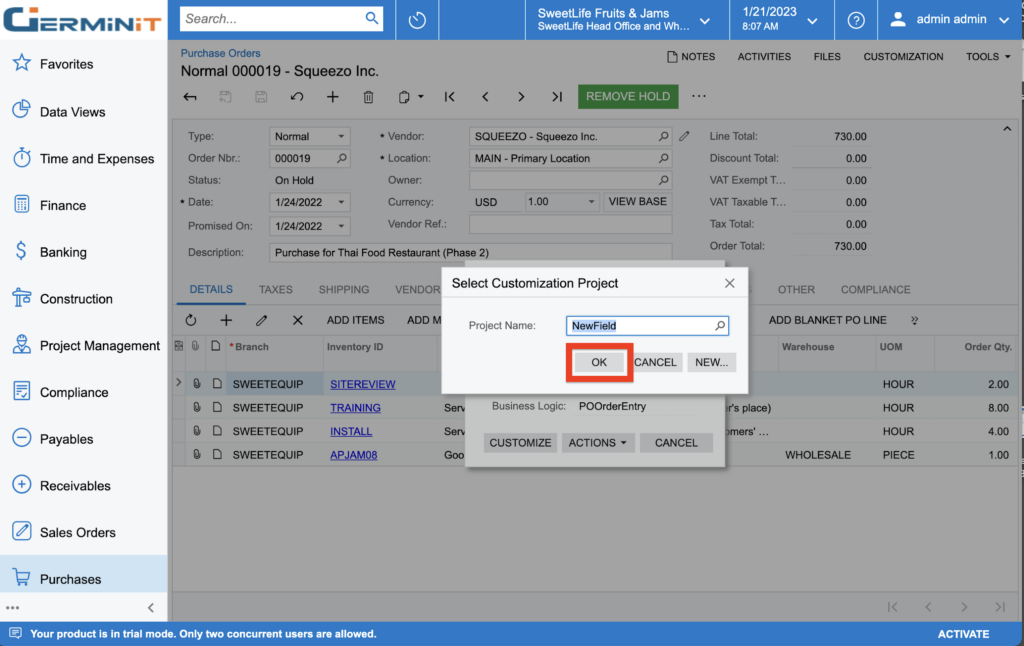
- This would open up the Customization Project Editor in a new window with the DACs screen.
- On the More Menu, select Edit Selector Column, as in screenshot 5.

- Select the Add Columns button; screenshot 6

- Now under the ALL tab, checkmark the box of State column name.
- And then click on OK, as in screenshots 7 and 8-

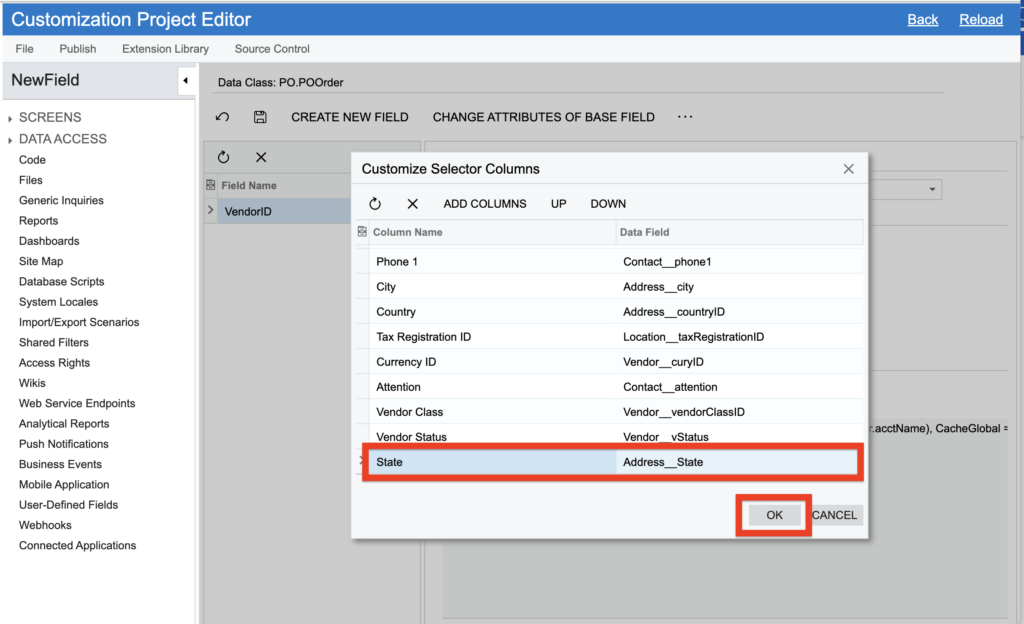
- Click on the Save button.
- And last, publish the project.
- Hence, the required column has been added in the Vendor selector field, as in Screenshot 9.

To learn more capabilities of Acumatica, contact us at info@germinit.com