In Sage X3, we can sign a record in multiple ways. The usual method to perform the signature is from the order screen, which is time-consuming. So we have different ways to sign an order in Sage X3.
Following are the ways to sign a workflow order.
- Manual signature
- Signature from the link
- Workflow monitor
- Manual signature
Navigate to: Purchasing > Orders > Orders
We can sign an order manually for the respective module. Users can go to the particular transaction order, click on the actions button on the right side of the screen, and click on the Signature button. The system will display the approval request record. Please refer to screenshots 1 and 2 for a better understanding.

Screenshot 1

Screenshot 2
If we click on the purchase order, we will get a pop-up message with Approve or Reject options. Please refer to the below screenshot 3.
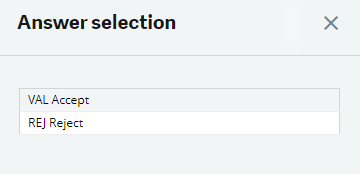
Screenshot 3
- Signature from a link
The easiest way to sign an order is via a link. We do not go to any module or function in Sage. We can click on the link in the mail and then approve or reject the particular order. The person who will be approved will get this link through his mail. Please refer to screenshot 4.

Screenshot 4
- Workflow monitor
Navigate to: Usage > Usage > Workflow monitor
The other way to sign the order is through the Workflow monitor function. In that function, click on the line actions. You get some options regarding that order when you click on Signature. Please refer to screenshot 5 below.
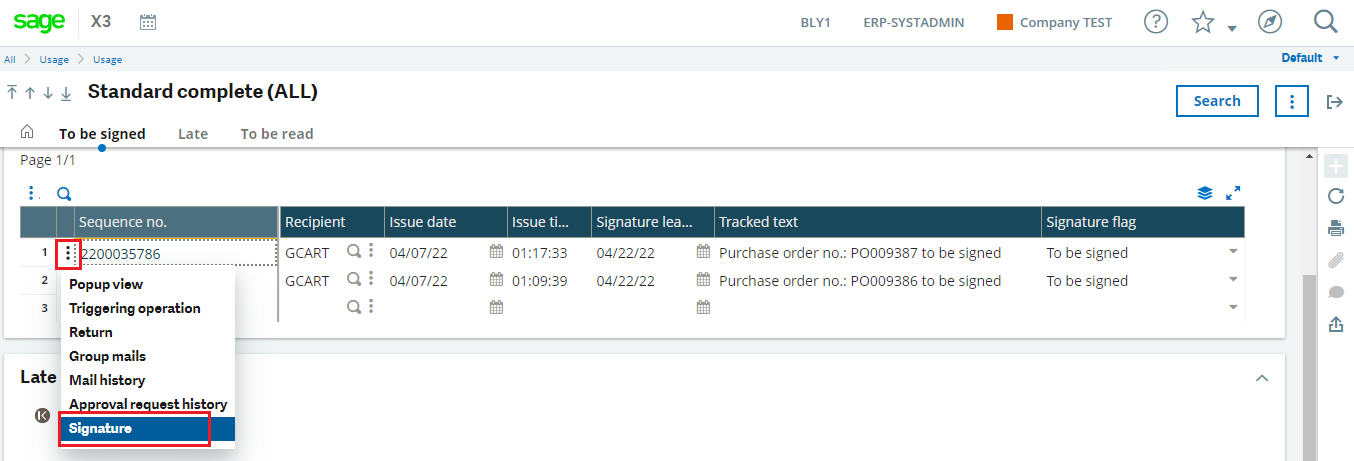
Screenshot 5
If we click on the Signature button, we will get a pop-up message with the options Approve or Reject– please refer to screenshot 6.
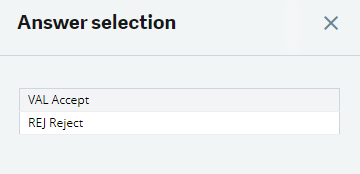
Screenshot 6
This blog explains how to solve the “Fiscal year not open” error while creating the production tracking in Sage X3v12. For more informative blogs on Sage ERP, subscribe to our newsletter now!
About Us– Recognized for its X3 implementation and customization the world over, GerminIT is one of the oldest Sage X3 (a Sage Business Cloud Solution) development and implementation enablers and a one-stop solution provider for Sage X3 organizational needs. With a proven track record of X3 development and implementation solutions for clients across the US, UK, Middle East, Australia, Asia, and Africa, we bring complete end-to-end assistance for data migration, system integrations, technical consultations, and implementation competence, and third-party support add-on development, and product customizations. With GerminIT, your business will be supported with the best-in-class Sage X3 customization and development services, integrated applications such as Shipping System | eCommerce | Business Intelligence | POS | WMS | Payment Gateway, and mobile add-ons solutions. GerminIT caters to a wide range of Sage X3 offerings. Currently, we provide end-to-end support with Sage X3 implementation and customization solutions for Sage business partners, Sage PSG, and end-users worldwide.
Tags: sage ERP system, sage software solutions, Sage X3 ERP System
2 Responses
Hi admin
do you have any idea about how to approve multiple PRs or POs at once.
thank you in advance.
Hello Preedee,
Thank you for your comment! I appreciate your interest in our blogs.
Now, regarding your comment, here’s the information you were looking for: There is no such function to do the approvals at once. But we have a workflow monitor function. The user can give multiple approvals by selecting each line. If you want multiple approvals at once, we will do the customization according to that.
Feel free to contact us at info@germinit.com if you need any more help or have any more inquiries.
Regards,
GerminIT Team