To create a Stock Item Kit in Acumatica and use them, below mentioned are the steps:
- After logging into Acumatica, make sure that the Kit Assembly feature is enabled on Enable/Disable Features (CS100000) form and navigate to the Stock Items (IN202500) screen.
- Create a new record, enter the required details like default warehouse, price specifications, etc. and select the Is a Kit checkbox.
- Save the item.

- Navigate to the Kit Specifications (IN209500) form.
- Select the Kit Inventory ID, and enter the Revision and Description in the respective fields.
- Under the Stock Components tab, add the stock items under the Component ID column, and the quantities for which the kit is to be created.
- The Component Qty column represents the number of individual components for the single kit.

- And then click on the Save button.
- Now navigate to Kit Assembly (IN307000) form and click on the ‘+’ icon to create a new record.
- Select the type as Production. Make sure that the correct business date is specified. Inventory ID of the kit and its revision. Enter the number of kit units that are required to be assembled and the other required details.
- Click on the Save button and then Release it.
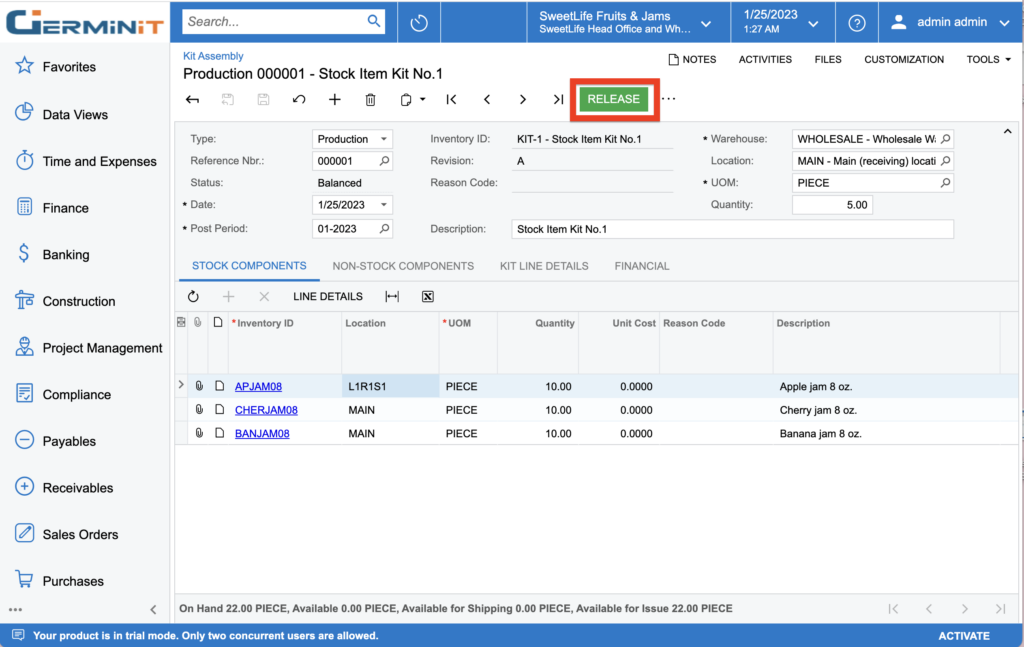
- And hence, the kit can now be used in orders.
Curious to know how Acumatica can Unlock your business potential?
Contact Us today at info@germinit.com!
What We Do – GerminIT, one of the oldest ERP providers, is well known for its ERP implementation and customizations. We provide complete end-to-end assistance for data migration, system integrations, technical consultations, implementation competence, third-party add-on development, and product customizations for clients across the US, UK, Middle East, Australia, Asia, and Africa.