A dependable ERP system is an invaluable tool for any business looking to track and evaluate sales performance. In this blog, Acumatica users can gain key insights on how to create an Opportunity Assignment Map-
Step 1: In the main menu, select Configuration module:
Then, under the Organization category, select the Assignment and Approval Map form (EP205500) and open it. After opening the form on the form toolbar, click Add Assignment Map. A new Assignment map opens on the Assignment maps form (EP205010), Screenshots 1, 2, and 3-


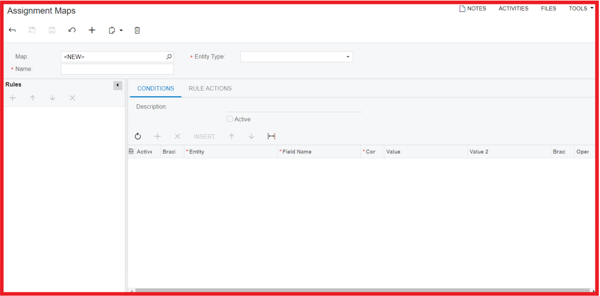
Step 2: Do the following in the form’s Summary section, screenshot 4:
a. Type Default Opportunity Assignment Map1 in the Name box.
b. Choose Leads in the Entity Type box.
- Name: The assignment map’s name.
- Entity Type: The category of entity that needs to be chosen.

Step 3: To add a new rule to an assignment, click Add Rule in the Rules tree, screenshot 5.

Step 4: Do the following in the Conditions tab:
a. Type Product Sales in the Description box.
b. Ensure the Active check box is checked.
- Description: A brief description of the rule, screenshot 6.

c. Click Add Row on the table toolbar.
d. Choose Opportunity from the Entity box.
g. Choose Class ID in the Field Name box.
f. Click Equals in the Condition box.
g. Choose PRODUCT in the Value box.
1. Entity: The thing with which the assignment map is connected.
2. Field Name: The name of a field that contains an entity property. To decide if the condition is true or false, the property in this field will be compared to the given value.
3. Condition: The reasoning procedure to use on the value of the selected data field. There are the following alternatives: equals, does not equal, greater than, less than, or equal to, contains, starts with, ends with, does not contain, is between, is empty, and is not empty, screenshots 7 and 8.
4. Value: The initial value of the condition that will be contrasted with the value of the data field. Most conditions only call for one value but Is Between calls for two.


Step 5: Do the following on the Rule Actions tab:
a. Choose Employee from the Assign Ownership To box.
b. Choose Product Sales from the Workgroup box as follows:
a. Press the magnifying glass button.
b. Select Sales > Product Sales in the dialogue box with the company tree.
c. Click twice on “Product Sales” to have the system close the dialogue box and enter this value in the workgroup box.
- Assign Ownership To The source of the worker who should be given the record or document to process. Use the Employee box below to choose an employee based on the option you have chosen. There are the following alternatives:
Employee: Allows you to choose a worker from the entire list of workers.
Employee from Document: This feature enables you to choose a system entity that defines the employee using a selector tool to drill down to any level of detail in the underlying document.
- Workgroup: The workgroup that should get the entity if the criteria in the Conditions tab are met; refer to screenshots 9 and 10.

After specifying the details on the form toolbar, click Save.

This blog explains how to create Opportunity Assignment Map in Acumatica ERP.. For an immersive Acumatica customization and implementation consultation, mail us at info@germinit.com
About Us– Recognized for its X3 implementation and customization the world over, GerminIT is one of the oldest Sage X3 (a Sage Business Cloud Solution) development and implementation enablers and a one-stop solution provider for Sage X3 organizational needs. With a proven track record of X3 development and implementation solutions for clients across the US, UK, Middle East, Australia, Asia, and Africa, we bring complete end-to-end assistance for data migration, system integrations, technical consultations, and implementation competence, and third-party support add-on development, and product customizations. With GerminIT, your business will be supported with the best-in-class Sage X3 customization and development services, integrated applications such as Shipping System | eCommerce | Business Intelligence | POS | WMS | Payment Gateway, and mobile add-ons solutions. GerminIT caters to a wide range of Sage X3 offerings. Currently, we provide end-to-end support with Sage X3 implementation and customization solutions for Sage business partners, Sage PSG, and end-users worldwide.