In Acumatica ERP, Inventory control accounts can be undertaken in the following steps.
Step 1: In the main menu, select the Finance module.
Then, under the transaction category, select the Chart of Accounts form (GL202500) and open it (Screenshot 1 and 2).
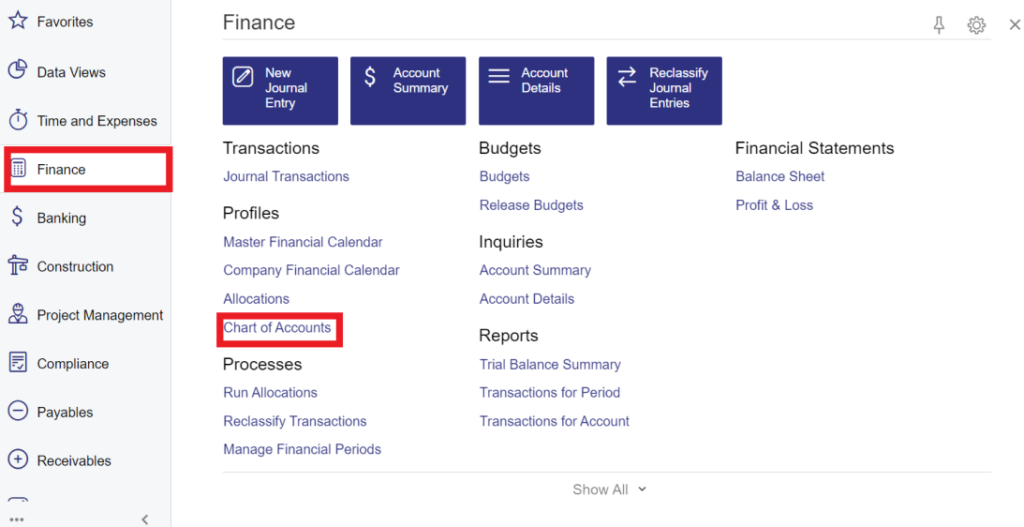
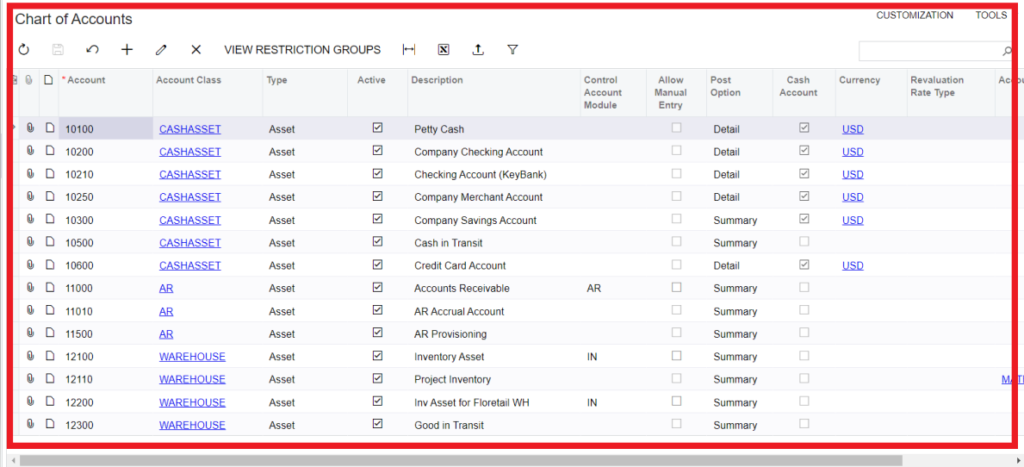
Step 2: Search for the 12100 account with Inventory Asset in the Description column. To search for a record in a list or records, you can enter a text string in the Search box of the filtering area. The Acumatica system will find all the records that match your search criteria and display these records in the table (Screenshot 3 and 4).
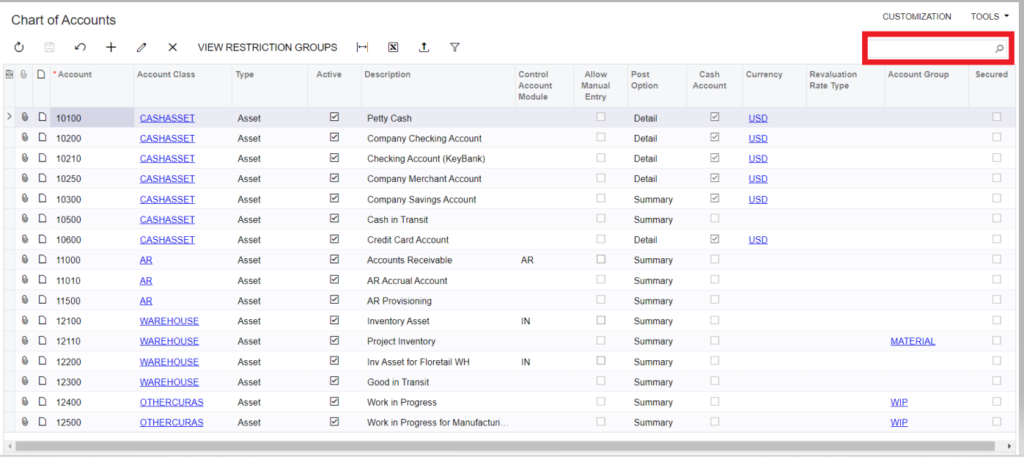
Step 3: In the Control Account Module column for the 12100 – Inventory Asset account, specify IN, and on the form toolbar, click save.
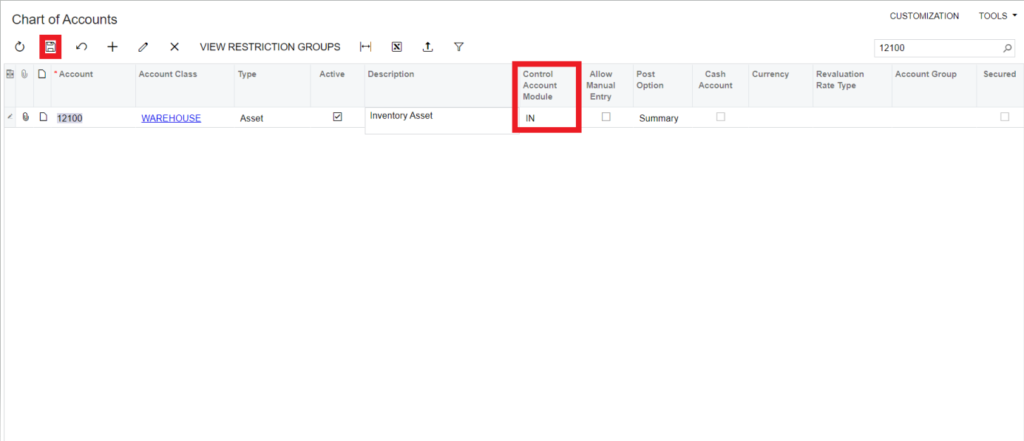
Thus, in this blog, we have learned how an Acumatica user can follow the process to configure an inventory control account in Acumatica ERP.
Businesses in all industries can profit from the effective solution Acumatica ERP provides. It aids businesses in streamlining operations, boosting productivity, and achieving business targets. To integrate and customize Acumatica ERP for your business, please email us at info@germinit.com.
What We Do: GerminIT, one of the oldest ERP providers, is well known for its ERP implementation and customizations. We provide complete end-to-end assistance for data migration, system integrations, technical consultations, implementation competence, third-party add-on development, and product customizations for clients across the US, UK, Middle East, Australia, Asia, and Africa.