Since this is the season of the New Year, it is recommended to close the previous financial calendars and create and open new ones.
Acumatica’s Financial Calendar provides its users with the features of not only opening and closing the periods but also reopening them if any entries are to be defined for the previous periods, locking the periods or deactivating them.
Please follow the instructions below if you want to establish and open/activate a new financial calendar in Acumatica for the year 2023.
- In the Finance menu, open Master Financial Calendar (GL201000).
- Enter 2023 in the Financial Year field.

- And then click on Generate Calendar button on the form toolbar.
- This would open up the dialogue box for confirming the year for which the calendar is to be created.
- Now open the Manage Financial Periods (GL503000) form and select the action as Open and then select the year 2023 in the To Year field.

- Now either select the Process All button if the Adjustment period, that is, the 13th month is required or else checkmark all the 12 periods and then click on the Process button.
- Now the status gets changed to Open in the Status column.

Please read the following information in order to close the Financial Calendar in Acumatica for the year 2022.
- In the Finance menu, in the Manage Financial Periods (GL503000) form, under the Actions dropdown menu select Close.
- Then select the year 2022 in the To Year field.
- Select the periods to be closed. Click on the Unposted Documents button to check whether any documents are pending to be posted/closed. After closing/releasing the documents, if any, click on Process or Process All button.

- Hence the status gets changed to Closed in the Status column.

The closing of the periods either can be done for all the modules at once or for individual modules from their menus themselves. Eg: if only the AR sub-ledger is to be closed then this can be achieved by closing the required periods on the Close Financial Periods (AR509000) form.
Similarly, if the Finance Managers of the companies require that no posting shall be made to any of the previously closed periods, they can lock them out. As a result of which the posting can only be made by the Finance Manager only by first unlocking the periods and re-opening them.
Not only this, but the companies can schedule the system to create, generate, open and close the financial periods by using automation.
Let’s assume to Lock out the periods for the year 2019:
- Open the Manage Financial Calendars (GL503000) form and then click on the Scheduling icon on the form toolbar. Check-mark all the Financial Period IDs.
- This opens up the Automation Schedule form in a pop-up window.
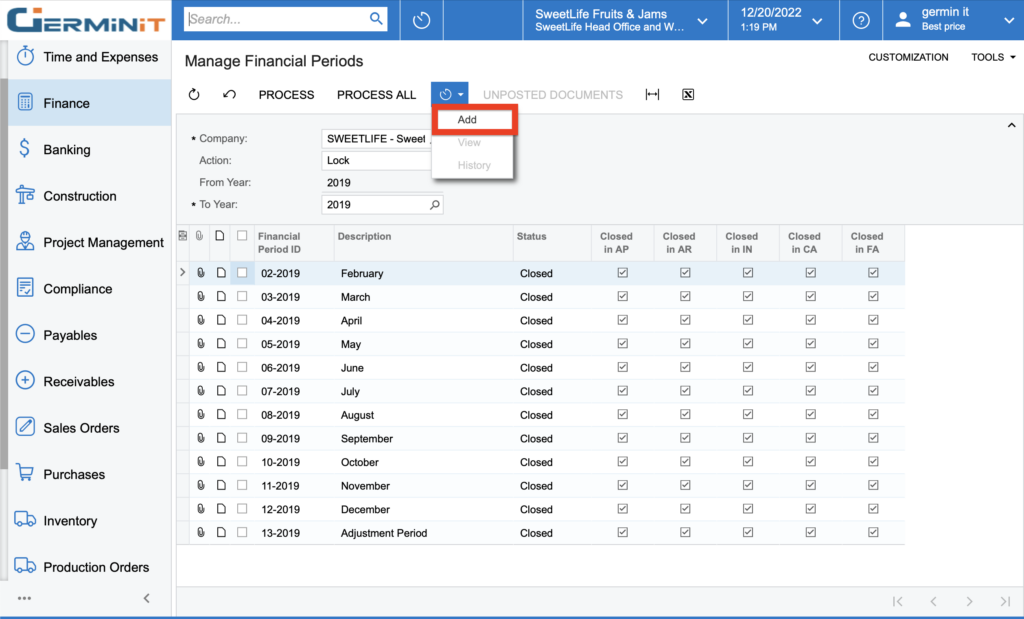
- Enter the timings, dates, execution limits, etc and click on the Save button.
In this way, the locking, opening, closing, unlocking, etc actions of the periods can be set up in the system.
Thus, in this way users can manage their Financial Calendars efficiently without any discrepancies. Interested to know more about the other features of managing financial calendars or do have any other requirements?
Contact our GerminIT Acumatica Consultants today!!